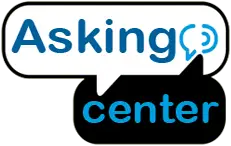Ring Chime Pro is a device that extends the range of your Ring devices and boosts their signal strength. It’s a useful gadget that ensures that you don’t miss any alerts, notifications, or visitors when you’re away from your phone. If you’ve recently purchased a Ring Chime Pro and are wondering how to install it, this guide will help you get started. Whether you’re a tech-savvy person or not, installing a Ring Chime Pro is a simple and straightforward process that can be completed in just a few minutes.
How To Install Ring Chime Pro | 8 Easy Steps
In this guide, we will walk you through the steps you need to follow How To Install Ring Chime Pro and start using it to receive alerts from your Ring devices. Here is a step-by-step guide on How To Install Ring Chime Pro:
To install a Ring Chime Pro, you will need the following materials:
- Ring Chime Pro – This is the main device that you will be installing.
- A smartphone or tablet – You will need a device that can connect to the internet to set up your Ring Chime Pro.
- A stable Wi-Fi network – You will need a stable Wi-Fi network with a strong signal to ensure that your Ring Chime Pro works properly.
- The Ring app – You will need to download the Ring app on your smartphone or tablet to set up your Ring Chime Pro.
- An available power outlet – You will need to plug your Ring Chime Pro into an available power outlet.
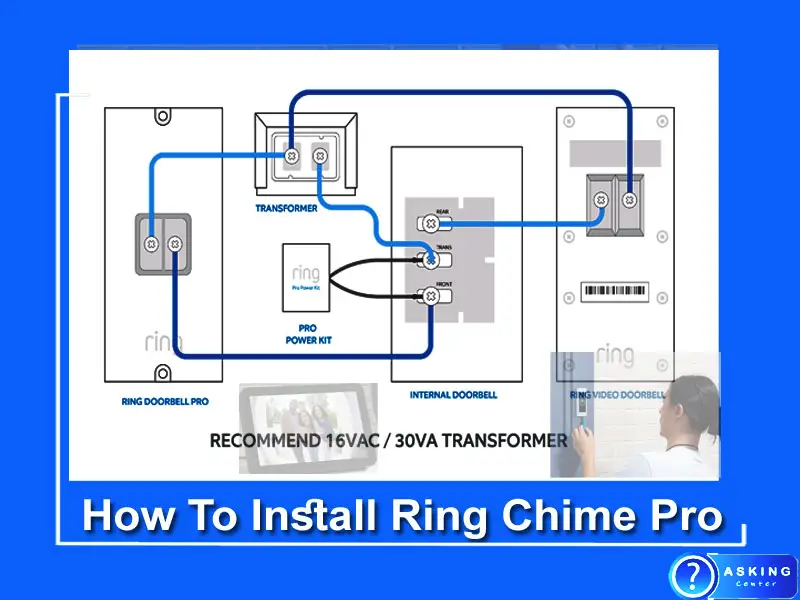
Step 1: Download the Ring app
The first thing you need to do is download the Ring app on your smartphone or tablet. You can download the app from the App Store (for iOS devices) or the Google Play Store (for Android devices). Once you have downloaded the app, create an account or log in if you already have one.
Step 2: Set up your Ring Chime Pro
Now it’s time to set up your Ring Chime Pro. Plug it into an available power outlet and wait for it to boot up. Once it’s ready, the LED light on the front of the device will start flashing. Open the Ring app and tap on the three-lined icon in the top-left corner of the screen. From the menu that appears, select “Set Up a Device”.
Step 3: Choose your device
On the next screen, select “Chime” from the list of devices. The app will prompt you to scan the QR code on the back of your Ring Chime Pro using your smartphone’s camera. If you have trouble scanning the code, you can also enter the code manually.
Step 4: Connect your Ring Chime Pro to Wi-Fi
Next, you’ll need to connect your Ring Chime Pro to your Wi-Fi network. Make sure your smartphone or tablet is connected to the same Wi-Fi network that you want to connect your Ring Chime Pro to. The app will prompt you to enter your Wi-Fi network name and password. Once you’ve entered the correct details, tap “Continue”.
Step 5: Choose a location for your Ring Chime Pro
Now you need to choose a location for your Ring Chime Pro. Make sure you choose a location that is within range of your Wi-Fi network and close to the doorbell or security camera that you want to extend the signal for. The app will prompt you to test the location to make sure the signal is strong enough. If the signal is weak, the app will recommend a different location.
Step 6: Customize your Ring Chime Pro settings
After you’ve chosen a location for your Ring Chime Pro, you can customize the device settings to suit your preferences. You can choose the type of sound you want to hear when the device is triggered, adjust the volume, and more.
Step 7: Finish setup
Once you’ve customized your settings, tap “Finish Setup”. Your Ring Chime Pro will now be connected to your Wi-Fi network and ready to use. You can test it by pressing the button on your Ring Doorbell or triggering your Ring security camera. You should hear the sound from your Ring Chime Pro.
Step 8: Troubleshooting
If you have trouble setting up your Ring Chime Pro, try resetting the device and starting the setup process again. To reset your Ring Chime Pro, press and hold the button on the back of the device for 15 seconds. The LED light on the front of the device will flash rapidly, indicating that the device has been reset.
If you still have trouble, check your Wi-Fi signal strength and make sure your smartphone or tablet is connected to the same Wi-Fi network that you want to connect your Ring Chime Pro to. You can also contact Ring support for further assistance.
Conclusion
Installing a Ring Chime Pro is a simple and straightforward process that can be completed in just a few minutes. With the help of this guide, you should be able to set up your Ring Chime Pro and start receiving alerts from your Ring devices in no time. If you have any trouble along the way, don’t hesitate to contact Ring support for further assistance.
How To Set Up Ring Chime Pro (2Nd Generation)
Setting up a Ring Chime Pro (2nd Generation) is easy and straightforward. All you need to do is plug the device into any standard wall outlet, download the Ring app on your mobile phone, and sync it with your existing Ring system. You’ll be able to control all of your connected devices from the same app and hear notifications for every motion event detected by any of them.
With its built-in wifi extender feature, you can also extend the range of your home network further than before!
Ring Chime Pro Wifi Extender
The Ring Chime Pro is an innovative wifi extender that works with all Ring products to boost your home’s wifi signal. It’s easy setup and plug-in design make it the perfect solution for extending your internet coverage throughout your entire home. With the ability to support up to 50 devices at once, this extender ensures that everyone in your house can enjoy seamless streaming and browsing no matter where they are.
Chime Pro Network Or Wifi
Chime Pro is a powerful and reliable home Wi-Fi network system designed to provide fast, secure, and consistent internet coverage to every corner of your home. It utilizes advanced mesh technology with dual-band 802.11ac Wi-Fi radios for maximum speed, plus it’s easy to set up and customize with the Chime app. With Mesh Extender Mode enabled you can eliminate dead spots in your home by adding additional units that seamlessly extend the reach of your existing signal so everyone can enjoy strong internet access no matter where they are.
Ring Chime Pro 1
The Ring Chime Pro is an essential device for any home or business security system. It’s a WiFi-enabled indoor chime that connects to your existing Ring Doorbell and extends its range up to 150 feet, allowing you to hear when someone rings the doorbell from anywhere in your home. The additional features include adjustable volume levels, custom tones, night mode, a mute button, and more – all so you can tailor how it fits into your lifestyle.
Plus, with the included Ethernet port, you can also connect it directly to your router for even stronger performance.
How to Setup Ring Chime Pro Wifi Extender
Setting up the Ring Chime Pro Wi-Fi Extender is a simple process that can help boost your signal strength and extend your network’s range. Start by plugging the Ring Chime Pro into an outlet near your router or access point, then install the free accompanying app on any smartphone or tablet. Next, use the app to add the extender to your existing network and enjoy improved speeds and coverage in areas of low signal strength!
Ring Chime Vs Chime Pro
The Ring Chime and the Chime Pro are both plug-in doorbells that provide a connection between your home’s existing Wi-Fi network and your Ring Video Doorbell. The main difference between the two is that the Chime Pro has dual-band Wi-Fi capabilities, which allow it to connect to both 2.4GHz and 5GHz networks for improved performance. Additionally, the Chime Pro also includes an ethernet port for wired connections, while this feature is not available on the standard Ring Chime.
Ring Chime Pro Vs Wifi Extender
The Ring Chime Pro is a great tool for boosting your WiFi signal and providing better coverage in areas of your home where you may have a weak or spotty connection. However, if you need to extend the range of your existing network further than what the Chime Pro can provide, then you may want to look into investing in a dedicated WiFi extender. While both options serve similar purposes, the Wifi Extender will typically offer more power and reach than the Ring Chime Pro.
Ring Chime Pro Manual
The Ring Chime Pro Manual is an invaluable resource for anyone looking to install, set up and use their new Chime Pro device. It provides clear step-by-step instructions on setting up your Wi-Fi network, connecting the device to your router, activating it with your Ring account and other helpful tips for getting the most out of your Chime Pro. With this manual in hand, you can quickly and easily get started using all of the features that come with a Chime Pro device.
Where Should I Plug Ring Chime Pro?
The Ring Chime Pro should be plugged into a standard wall outlet with the provided AC adapter.
It is important to ensure that:
• The power outlet has proper voltage (100-240VAC) and current ratings for safe operation.
• The power outlet is not controlled by a switch or timer.
• The unit does not block any airflow from air vents in the wall.
Failure to meet these requirements can cause damage or malfunctions of the device, so it’s best to follow them carefully when plugging in your Chime Pro!
How Do You Attach a Ring Chime to a Doorbell?
To attach a Ring Chime to a doorbell, follow these steps:
• Locate the transformer for your doorbell. This will be found in the basement or attic of your home.
• Disconnect the wires from the existing chime and connect them to the terminals on the Ring Chime.
• Securely mount Ring Chime near your router with screws included in packaging.
• Download and open up the Ring app on your mobile device then use it to finish installation setup process of your new chime unit.
Once you have done all this, you are ready to enjoy using your new connected doorbell!
How Far Does the Ring Chime Pro Extend Wifi?
The Ring Chime Pro extends wifi up to 150 feet from the router. It is a simple plug-in device that easily connects with any existing wifi network, providing extended coverage in areas of your home without sufficient signal strength.
Here are some advantages of using the Ring Chime Pro:
• Easy setup and connection with existing wifi networks
• Expands wireless coverage up to 150 feet
• Compatible with all Ring products
• Portable design allows it to be moved around your home
Overall, the Ring Chime Pro is an efficient way to extend wifi coverage within your house, so you can enjoy strong connections throughout every room.
Conclusion
Installing Ring Chime Pro is an easy and straightforward process that can be completed in just a few steps. You will need to have the proper equipment available, such as your Wi-Fi network name and password, before beginning. Once you have everything ready, downloading and setting up the app on your mobile device will take only a few minutes.
The Ring Chime Pro is an ideal way for homeowners to maximize their security system by providing notification when visitors arrive at the door. With its simple setup process, this device can be quickly installed into any home environment without stress or hassle.