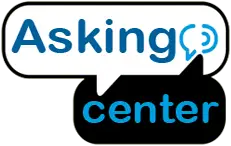Installing ink cartridges is an important step when setting up an HP printer. Properly installing the ink cartridges ensures that the printer is able to produce high-quality prints with accurate colors. While the process may seem intimidating for first-time users, it is actually quite simple and straightforward. In this guide, we will take you through the step-by-step process of installing ink cartridges in your HP printer. By following these instructions carefully, you will be able to successfully install the ink cartridges and start printing in no time.
How To Install Hp Printer Ink
Installing ink cartridges in your HP printer is a fairly simple process, but it is important to follow the steps carefully to avoid any issues. Here is a step-by-step guide on how to install HP printer ink cartridges.
HP printer, you will need the following materials:
- HP Ink Cartridges: Ensure that you have the correct ink cartridges for your HP printer model. You can check the printer manual or visit the HP website to find out the compatible ink cartridges.
- Printer: Make sure that the printer is turned on and is not in the middle of any printing or copying jobs.
- Protective Gloves: Wear protective gloves to prevent any ink from getting on your hands and clothes.
- Clean Cloth: Keep a clean cloth or tissue handy to wipe off any ink spills or smudges.
- Printer Manual: Keep the printer manual handy for reference, in case you face any difficulties during the installation process.

Step 1: Turn on the Printer
The first step is to turn on your HP printer. Ensure that the printer is properly connected to a power source and turned on. Wait for the printer to finish its initialization process before proceeding to the next step.
Step 2: Open the Ink Cartridge Access Door
The ink cartridge access door is usually located at the front or side of the printer. Locate the access door and gently open it. The cartridge holder will move to the center of the printer, allowing you to access the ink cartridges.
Step 3: Remove the Old Ink Cartridges
Before installing new ink cartridges, you need to remove the old ones. To do this, gently push down on the old cartridge and pull it out of its slot. Set the old cartridges aside and make sure to dispose of them properly.
Step 4: Unpack the New Ink Cartridges
Unpack the new ink cartridges from their packaging. Make sure to handle them carefully and avoid touching the metal contacts or the ink nozzles. If you accidentally touch them, use a clean, lint-free cloth to gently wipe them off.
Step 5: Remove the Protective Tape
The new ink cartridges will come with protective tape or a plastic cover on them. Carefully remove the tape or cover from the cartridge, being careful not to touch the ink nozzles or contacts.
Step 6: Install the New Ink Cartridges
Insert the new ink cartridges into their corresponding slots. The color-coded labels on the cartridges and slots should match. Push the cartridges firmly into place until they click into position. If the cartridges do not click into place, gently push them until they snap into place.
Step 7: Close the Ink Cartridge Access Door
Once you have installed the new cartridges, gently close the ink cartridge access door. The printer will start initializing the new cartridges, and you may hear some noise as the printer prepares to print.
Step 8: Print a Test Page
After installing the new cartridges, it is a good idea to print a test page to make sure that the printer is working properly. Follow the instructions on the printer screen to print a test page.
Step 9: Dispose of the Old Cartridges
Dispose of the old cartridges properly. Most HP ink cartridges can be recycled, so check with your local recycling center for more information on how to recycle them.
In conclusion, installing ink cartridges in your HP printer is a simple and straightforward process. By following these steps carefully, you can ensure that your printer is able to produce high-quality prints with accurate colors. Remember to handle the ink cartridges carefully and dispose of the old ones properly. With proper maintenance and care, your HP printer will continue to produce high-quality prints for years to come.
How To Put Ink In Hp Printer Deskjet 2710
Adding ink to your HP Printer Deskjet 2710 is a straightforward process. To get started, begin by checking the printer’s LCD display for any errors or warnings that may indicate running low on ink. If you need to refill the cartridges, locate the access door located at the front of your printer and open it up.
Once opened, you can remove each cartridge individually and insert new ones into their slots firmly until they click in place securely. After replacing both cartridges with fresh ones, close the access door and wait for a few moments while your printer verifies that they have been installed correctly before continuing with printing operations as usual.
How To Put Ink In Hp Printer Deskjet 2600
Replacing the ink in your HP Deskjet 2600 printer is a simple process. First, make sure to have the correct type of ink for your printer model handy. Then, locate and open the ink cartridge compartment located on top of the device by lifting up its lid.
Once opened, you can remove the old cartridges from their slots and replace them with new ones. Finally, close the lid and print a test page to ensure that everything works properly!
How To Put Ink In Hp Printer Deskjet 3700
Putting ink in your HP Printer Deskjet 3700 is a simple process. First, make sure you have an HP ink cartridge compatible with the printer. Next, open the access door on the right side of your printer and wait for the carriage to move to the center.
Remove any existing ink cartridges from their slots and then insert your new cartridge into its designated slot – making sure it snaps firmly into place. Once both cartridges are installed correctly, close the access door and let your printer power up again so that it can recognize the new cartridges. Your HP Deskjet 3700 should now be ready to use!
How To Remove Ink Cartridge from Hp Deskjet Printer
Removing an ink cartridge from your HP Deskjet printer is easy. First, make sure the printer is turned on and open the access door to reveal the cartridges. Then, press down firmly on one of the cartridges to release it and pull it out of its slot in one smooth motion.
Repeat this process for any additional cartridges that need replacing or refilling. Finally, close the access door and your HP Deskjet printer should be ready to use with new replacement or refilled ink cartridges!
How To Change Ink In Hp Printer 6400
Changing the ink in your HP Printer 6400 is easy! Start by turning off the printer and unplugging it from its power source. Next, open up the printer lid and locate the empty cartridge.
Remove it carefully and replace it with a new one, then close the lid of your printer. Once that’s done, plug in your printer again and turn it on to finish the installation of your new ink cartridge.
Where Is The Ink Cartridge On A Hp Printer
The Ink Cartridge on an HP printer is typically located inside the printing unit, accessible by opening the access door. Depending on your model of printer, you may need to unlock the panel by pressing it down and sliding it open. Once you have opened the access door, you should be able to locate the ink cartridge in its designated holder.
How To Change Ink In Hp Printer 4100
Replacing the ink in your HP Printer 4100 is a simple process. Start by turning off the printer and removing any paper from the tray. Then, open the access door to reveal the toner cartridges located on either side of the printer.
Push down on each cartridge to release it, then pull it out and discard it properly. Insert new cartridges into their respective sides; make sure they snap into place securely before closing the access door and powering up your printer again!
How To Open Ink Cartridge Hp
Opening an ink cartridge for your HP printer is a relatively simple task. First, make sure you have the correct model of cartridge for your specific printer and that it is securely in place before attempting to open it. To begin, locate the small tab on the top or side of the cartridge and gently push down until you hear a click.
This will release the cap from its locked position, allowing access to replace or refill the ink when necessary. With some patience and care, you can easily open an ink cartridge HP and keep your printing needs running smoothly!
How Do I Install Ink Cartridges in Hp Printer?
Installing ink cartridges in an HP printer is a simple process.
Follow these steps to replace the existing ink cartridge:
* Open the printer cover.
* Remove the empty or nearly empty cartridge from its slot.
* Carefully unpack the new replacement cartridge and remove any packaging tape or stickers that may be attached.
* Insert it into its designated slot, ensuring it’s properly aligned then close the cover of your printer.
Once you’ve installed your new cartridges, check for print quality by performing a test page printout on your device.
How Do I Get My Hp Printer to Recognize Ink?
To get your HP printer to recognize ink, follow these steps:
• Check that the right cartridges are installed.
• Clean and align the cartridges if necessary.
• Reset the printer’s power supply.
• Update firmware and software drivers if available.
By following these simple steps, you should be able to make sure your HP printer recognizes its ink cartridges correctly.
Conclusion
Installing HP printer ink can seem like a daunting task, but with the right tools and steps, it can be done quickly and easily. By following the instructions outlined in this blog post, you should now have an understanding of what is needed to successfully install your new HP printer ink cartridge. With a few simple steps, you will be ready to start printing quality documents in no time!