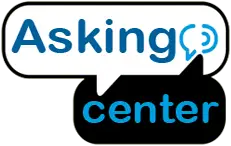In today’s age of smart homes, the Wyze Cam V3 stands out as a popular choice for homeowners seeking reliable and affordable security solutions. This small yet powerful camera has been designed with advanced features, ensuring both indoor and outdoor security.
The Wyze Cam V3 is a versatile security camera equipped with features such as color night vision, weather resistance, and integration capabilities with other smart home devices. Its compact design combined with high-definition video quality makes it a top choice for those looking to enhance their home security measures.
Integrating the Wyze Cam V3 into your home isn’t just about setting up a new device. It’s about optimizing your home’s safety, gaining peace of mind, and embracing the potential of modern-day home automation tools.
Features of Wyze Cam V3
Key Specifications and Functionalities
The Wyze Cam V3 stands as a beacon in the domain of home security. Compact yet robust, it packs several essential features:
- 1080p Full HD Resolution – Ensures crystal-clear visuals, capturing every little detail.
- Color Night Vision – Unlike typical night vision, the V3 allows you to view nighttime recordings in color.
- Weather-resistant (IP65) – Designed to endure elements, making it perfect for both inside and outside usage.
- Two-way Audio – Communicate seamlessly through the camera.
- Integration with Smart Devices – Compatible with systems like Google Assistant and Amazon Alexa for voice controls.
- Motion & Sound Detection – Alerts homeowners instantly upon any suspicious movement or noise.
Benefits for Homeowners
For homeowners, the Wyze Cam V3 isn’t just another piece of tech; it’s a tool that amplifies peace of mind. Here are some reasons why homeowners should consider it:
- Affordability – Without compromising on quality, the V3 offers an economical solution to home security.
- Flexibility – Being suitable for both indoor and outdoor usage means you need fewer types of cameras for full-house surveillance.
- User-friendly Interface – With an intuitive app and easy settings, it caters to both tech-savvy users and beginners.
- Compact Design – A minimalist design ensures it blends seamlessly with any home décor or exterior setup.

Pre-Installation Steps
Before diving into the installation, a few preparatory steps ensure the process goes smoothly and the camera operates at its optimum.
Choosing the Ideal Location
Deciding where to place your camera plays a pivotal role in its efficiency.
Factors to consider
- Lighting – Ensure the camera isn’t directly facing bright lights, which can distort the image.
- Coverage Area – Position it to cover maximum ground, avoiding any blind spots.
- Power Access – Ensure proximity to power outlets, especially if not using extension cords.
Indoor vs. Outdoor Installation Considerations
For indoor setups, focus on high-traffic areas like living rooms or hallways. Placing it near entrances, such as the front or back door, can be beneficial.
For outdoor setups, ensure the camera is shielded from extreme weather conditions. Although it’s weather-resistant, providing added protection can prolong the camera’s lifespan.
Necessary Tools and Materials
Getting your tools ready in advance can make the installation process seamless.
List of Tools Required
- Screwdriver or drill for mounting
- Measuring tape for precise positioning
- Spirit level to ensure the camera is even
- Ladder, if installing at height
Importance of Using the Right Equipment
It can’t be stressed enough how vital it is to use the right tools. The correct tools not only make the installation process easier but also ensure that the camera remains securely in place. Incorrect or makeshift tools can lead to unstable mounts, potentially causing the camera to fall or fail.
Installation Procedure
The actual process of setting up your Wyze Cam V3 starts now. Let’s dive in!
Setting Up the Wyze App
Download and Installation
To get started:
- Visit your smartphone’s app store (iOS App Store or Google Play).
- Search for “Wyze” to find the official Wyze app.
- Download and install the app.
Account Setup and Device Pairing
After the app is installed:
- Open the Wyze app and select “Sign Up” for a new account. If you already have an account, simply log in.
- Once logged in, select the ‘+’ icon, typically at the top or bottom corner, to add a device.
- Choose “Wyze Cam V3” from the list of devices.
- Follow the on-screen prompts. This usually involves scanning a QR code on the camera.
- Connect your camera to the WiFi network when prompted.

Mounting the Camera
Steps to Securely Fix the Camera
Mounting your camera securely ensures consistent performance. Here’s a basic guide:
- Decide on a location, keeping in mind the factors we previously discussed.
- Mark the spot where screws will go.
- Using a drill or screwdriver, secure the camera mount to the chosen spot.
- Attach the camera to the mount, ensuring it clicks into place.
Tips for Angle Adjustment for Maximum Coverage
The angle plays a significant role in the camera’s field of view. Here are some pointers:
- Tilt the camera downwards if mounted high to avoid the sky occupying half the view.
- Ensure common entry points, like doors or windows, are within the frame.
- Periodically check the live feed to see if any adjustments are necessary.
Connecting to Power
Using the Included USB Cable
Powering your Wyze Cam V3:
- Connect one end of the USB cable to the camera.
- Plug the other end into a power source, preferably a wall outlet using the included adapter.
Weatherproofing Considerations for Outdoor Setups
When setting up outdoors:
- Avoid exposing connectors to direct rain or snow.
- Consider using protective covers available in the market.
- Ensure any extension cables are also weather-resistant.
Configuring Settings on the App
Setting Up Motion Detection Zones
To ensure you only get relevant motion alerts:
- Open the Wyze app and select your Wyze Cam V3.
- Navigate to the settings, often represented by a gear icon.
- Find the section labeled “Motion Detection Zone” or similar.
- Adjust the grid to cover areas where you expect movement. For instance, you could focus on your driveway or porch.
Activating Night Vision and Adjusting Sensitivity
To tweak night vision settings:
- Within the Wyze app, select your camera.
- Find the “Night Vision” setting.
- Turn it on or set it to “Auto” so the camera decides based on ambient light.
- Adjust the sensitivity slider to determine when the night vision activates.

Post-Installation Tips
Once you’ve successfully installed and configured your Wyze Cam V3, the journey doesn’t stop there. Maintaining its optimal functionality and ensuring your security remains intact requires ongoing attention. Here’s your roadmap to expertly managing your device.
Routine Maintenance
A well-maintained camera is a long-lasting camera. Here are some cornerstone practices:
Cleaning Tips
Dirt and smudges can obstruct the camera’s view, especially if outdoors.
- Use a soft microfiber cloth to wipe the lens gently.
- Avoid abrasive materials or chemicals.
- For the body, a damp cloth works well, ensuring it’s not dripping to prevent water damage.
Checking and Updating Firmware Regularly
To keep your camera at its best:
- Open the Wyze app and go to your camera’s settings.
- Scroll to find the ‘Device Info’ or ‘Firmware Version’ option.
- If there’s an update available, you’ll be prompted to install it. It’s always a good idea to keep your device updated for performance improvements and security enhancements.
Troubleshooting Common Issues
With technology, there are bound to be hiccups. Here are fixes for the most common snags:
Connectivity Problems
If your camera is offline or not connecting:
- Ensure your Wi-Fi network is working by checking other devices.
- Move the camera closer to the router or consider a Wi-Fi extender.
- Restart both your camera and the router.
Image Quality Adjustments
Blurry or grainy footage? Try these:
- Clean the lens as mentioned earlier.
- Check if the resolution in the app settings is set to HD.
- Ensure there’s adequate lighting, especially for nighttime recordings.
Resetting and Rebooting Procedures
For persistent issues, a reset might be in order:
- Find the reset button, usually at the bottom of the camera.
- Press and hold for a few seconds until you hear a prompt.
- Follow the voice instructions, typically involving reconnecting to the app.
Securing Your Wyze Cam
The security of your security camera is paramount. Here’s how to fortify it:
Privacy Settings
- Dive into the Wyze app settings.
- Familiarize yourself with the privacy options, and adjust according to your comfort level. This might involve turning off public sharing or restricting access to certain devices.
Activating Two-Factor Authentication
This is an extra layer of security. Here’s how:
- In the app settings, locate ‘Two-Factor Authentication’.
- Follow the prompts, which usually involve verifying your phone number.
- Once set, you’ll receive a code on your phone every time you log in.
Adjusting Recording and Storage Preferences
Control what gets recorded and stored:
- Opt for continuous recording or event-based recording based on your needs.
- Decide where footage gets stored, either on the cloud or an SD card. Adjust settings accordingly.
Preventing Unauthorized Access
Beyond the physical camera, digital intrusion is a concern. Guard against it with these measures:
Regularly Updating Passwords
- Change your Wyze account password periodically.
- Avoid easily guessed passwords like “password123”. Use a mix of letters, numbers, and symbols.
Tips for Secure Network Connections
- Set a strong password for your Wi-Fi network.
- Consider a separate network for your IoT devices, including your camera.
- Keep your router’s firmware updated.
FAQs
How do I power the Wyze Cam V3?
Is the Wyze Cam V3 weatherproof?
What is the resolution of the camera?
Can I control the camera with voice commands?
How do I update the camera’s firmware?
Conclusion
The Wyze Cam V3 isn’t merely a technological addition to your living space. It’s an embodiment of the advancements in the realm of home security, providing homeowners with tools previously reserved for high-end systems. Its user-friendly nature, combined with its cutting-edge features, places control and confidence directly into the hands of homeowners.
Incorporating such an advanced tool into your home is a testament to the growing importance of intelligent home security in our lives. With the proper installation and regular maintenance, you ensure not just a working device but a comprehensive security system working round the clock.
By making informed choices and embracing the functionalities of devices like the Wyze Cam V3, homeowners can elevate their living standards, ensuring a safer and smarter living environment for themselves and their loved ones.