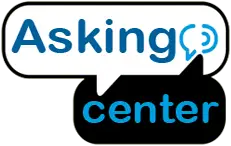The safety of our homes is paramount in today’s fast-paced world. Among the vast array of security solutions, the Wyze Outdoor Camera has emerged as a leader, combining state-of-the-art features with user-friendly installation. This powerful device provides a seamless blend of technology and convenience, ensuring that every corner of your outdoor space is under watchful eyes.
Wyze Outdoor Camera’s efficiency lies in its precise installation. Positioned correctly, it offers extensive coverage, sharp imagery, and real-time alerts, making it an essential tool for modern home security. A well-installed camera not only deters potential intruders but also provides homeowners with peace of mind.
However, like all technology, the camera’s performance hinges on proper setup. Even the most advanced devices can falter if not installed correctly. Ensuring the optimal position, secure mounting, and seamless connectivity is the key to unlocking the full potential of the Wyze Outdoor Camera.

Why Choose Wyze?
When it comes to home security, the decision is never simple. Amidst a sea of products, there’s one that consistently stands out – the Wyze Outdoor Camera. Let’s dive into its features and what makes it a top choice for homeowners.
Key Features and Advantages
- High Resolution: Wyze Outdoor Camera captures crisp and clear footage, ensuring every detail is visible.
- Night Vision: Darkness isn’t an obstacle. With its advanced infrared technology, you can view up to 25 feet even in pitch-black conditions.
- Weatherproof Design: Rain or shine, Wyze is built to endure the elements, making it reliable through all seasons.
- Extended Battery Life: Frequent charging isn’t a concern. Wyze is equipped with a battery that lasts, ensuring constant surveillance.
- Real-time Alerts: Immediate notifications on your smartphone whenever the camera detects motion or sound, keeping you in the loop always.
- Two-way Audio: Not just for surveillance, you can also communicate with anyone in its vicinity, adding an extra layer of convenience.
- Affordability: Top-tier features don’t always mean top-tier prices. Wyze strikes a balance between quality and cost, offering premium features at a fraction of the price of its competitors.
Wyze’s Place in Modern Home Security
In today’s digital era, where smart homes are becoming the norm, Wyze seamlessly integrates with other smart devices, creating a unified security system. This integration isn’t just about convenience but also about enhancing the overall security network of your home. With smart integrations, Wyze can work in tandem with alarms, lights, and other security devices, elevating the level of protection.
Moreover, with increasing concerns about data breaches and hacking, Wyze’s commitment to data security is commendable. Through continuous updates and encrypted data storage, Wyze ensures that your security footage remains private.
Pre-Installation Essentials
Before embarking on the installation journey, there are vital steps to ensure a seamless setup.
Selecting the Optimal Location
It’s not just about installing the camera; it’s about installing it right. Picking the perfect spot is crucial. Here are some pointers:
- Field of View: Choose a location where the camera has a broad, unobstructed view. Corners of the house or above main entry and exit points are typically ideal.
- Height: Install the camera at a height where it’s hard to reach but can capture faces. Usually, 9 to 10 feet off the ground works best.
- Protection from Elements: Even though the camera is weatherproof, positioning it under eaves or in areas shielded from direct rain or sun can extend its longevity.
- Wi-Fi Range: Ensure the chosen spot has a strong Wi-Fi signal. Intermittent connectivity can render the camera ineffective.
Tools You’ll Need
Having the right tools handy can simplify the installation process:
- Drill and Drill Bits: Essential if you’re mounting on brick or stucco.
- Ladder: To reach optimal height and ensure a secure fitting.
- Screwdriver: For securing the mounting plate.
- Marker or Pencil: To mark drilling points.
- Measuring Tape: For precise placement and height measurement.
Remember, the objective is to make the installation process as smooth as possible. A bit of preparation goes a long way in ensuring that your Wyze Outdoor Camera serves its purpose efficiently and effectively.
Step-by-Step Installation
Ready to elevate your home security with Wyze? With the right approach, the installation can be quick and efficient. Let’s embark on this journey, one step at a time.
Step 1: Unboxing and Recognizing Components
Overview of What’s in the Box
Unpack your Wyze Outdoor Camera and lay everything out. Typically, you will find:
- The Wyze Cam
- A mounting bracket
- USB charging cable
- Wall anchors and screws
- Quick start guide
Role of Each Component
- Wyze Cam: The main unit capturing footage.
- Mounting Bracket: Helps fix the camera securely in your chosen location.
- USB Charging Cable: Used to power up the camera before initial use.
- Wall Anchors and Screws: For firmly attaching the camera to different surfaces.
- Quick Start Guide: Contains basic instructions to get you started.
Step 2: Initial Setup
Charging the Battery
Before anything else, ensure the camera has ample power.
- Connect the Wyze Cam to a power source using the USB charging cable.
- Wait until the indicator light signals a full charge.
Connecting to the Wyze App
- Download and launch the Wyze app on your smartphone.
- Create an account or log in.
- Click on “Add a Device” and select Wyze Outdoor Cam.
- Follow the on-screen prompts to connect your camera to the app.
Step 3: Mounting Preparation
Marking the Spot
Now, revisit your chosen location:
- With a marker or pencil, trace the mounting bracket’s holes onto the wall. This will act as a guide for drilling.
Pre-Drilling Holes (If Necessary)
Depending on the surface:
- Use a drill to create holes where you marked.
- Insert the wall anchors into these holes.
Step 4: Securing the Camera
Attaching the Base Plate
Now, it’s time to get the camera in place:
- Align the mounting bracket with the pre-drilled holes.
- Using a screwdriver, secure the bracket in place with the provided screws.
Adjusting the Camera Angle
After securing the base:
- Attach the Wyze Cam to the mounting bracket.
- Adjust its angle to ensure a wide and clear field of view. You might need to revisit and readjust this angle after the initial test.
Step 5: Testing and Finalizing
Powering Up the Camera
- If you unplugged the camera for installation, reconnect it now.
- Ensure the camera powers up correctly.
Ensuring Connectivity and Optimal View
- Open the Wyze app on your smartphone.
- Access the live view to ensure the camera feeds without interruptions.
- Check the field of view. Make any necessary angle adjustments to capture the desired area.
And there you have it, your Wyze Outdoor Camera perfectly in place, enhancing your home’s security. With each step, you’ve not only added an additional layer of protection to your home but also gained the peace of mind every homeowner cherishes. Embrace this modern touch to your security, and rest easy knowing Wyze has got your back.
Post-Installation Tips
Congratulations on installing your Wyze Outdoor Camera! But as with all tech tools, the journey doesn’t end at installation. Here’s what to focus on next.
Maintenance and Cleaning
Your outdoor camera, like any other appliance, requires care. This ensures it serves you for a long time and performs at its best.
Routine Checks
- Make it a habit to check your Wyze camera at least once a month.
- Look for signs of wear and tear, especially in extreme weather conditions.
Dusting and Cleaning
- Use a soft, dry cloth to gently wipe off any dust or debris.
- For stubborn spots, slightly dampen the cloth, ensuring not to let water get inside the camera.
Weatherproof Measures
- If your location experiences severe weather, consider additional protective measures like waterproof covers or shields.
Troubleshooting Common Issues
No device is immune to occasional hiccups. Here’s how to address them:
Camera Not Turning On
- Check its power source.
- Confirm if the USB charging cable is functioning and connected properly.
Connectivity Issues
- Ensure your home Wi-Fi is stable.
- Move the camera closer to the router or invest in Wi-Fi extenders.
Blurry or Grainy Footage
- Clean the lens gently using a soft cloth.
- Check if the camera’s resolution settings are set to the highest quality in the app.
Maximizing Wyze Camera Performance
For the best experience:
Best Settings for Different Environments
- For Well-Lit Areas: Reduce brightness and contrast slightly to prevent washed-out footage.
- For Dark Areas: Turn on night vision and adjust the IR settings for clarity.
Pairing with Other Wyze Products
Wyze offers a range of products that complement the outdoor camera:
- Wyze Bulbs: These can be set to switch on when the camera detects motion, warding off potential intruders.
- Wyze Sensors: Place these on doors or windows. If any are breached, the camera can start recording immediately.
Safety and Privacy Considerations
Beyond installation and performance, it’s crucial to use the camera responsibly.
Keeping Data Secure
- Regularly update the Wyze app and camera firmware.
- Use a strong, unique password for your Wyze account.
- Enable two-factor authentication for added security.
Respecting Neighbors’ Privacy
- Position your camera so it captures only your property.
- If it does capture a neighbor’s space, notify them and adjust the camera’s angle or field of view.
- Use zones in the Wyze app to exclude areas you don’t want to capture.
Frequently Asked Questions
Why is Wyze Outdoor Camera popular?
How long does the Wyze Camera battery last?
Is the Wyze Camera weatherproof?
Can I integrate the Wyze Camera with other smart devices?
Do I need a professional to install the camera?
Conclusion
The essence of home improvement is not just about aesthetic upgrades or functional enhancements; it’s also about fortifying our living spaces against potential threats. In this digital age, tools like the Wyze Outdoor Camera serve as silent guardians, bridging the gap between technology and home security.
By prioritizing correct installation, homeowners can tap into the camera’s full array of features, ensuring a safer perimeter for their homes. It’s a small investment of time and effort that pays off exponentially in security and serenity.
Finally, as you embrace the world of DIY and home enhancements, remember that the right tools, when used correctly, can transform your living environment. The Wyze Outdoor Camera is just one such tool, ready to elevate the safety and security of your home to the next level.